Filtering
Dashboard: Customizing Umbrellas
Dashboard: Creating Custom Filters
Tips
Helpful Videos
Filtering Basics
FAQs
-
The definition of each category is automatically displayed if Help Mode is enabled (the default). Help Mode can be enabled or disabled from the ⋮ menu in the upper right corner of the main dashboard, or from the App settings in the ≡ menu. You can also view them in the tip sheet under this topic.
-
The lock indicates that a setting is inherited, meaning that it has been assigned at a higher level. As a result, the filter setting cannot be changed at the individual device, user, or group levels without first removing it at its higher point in the hierarchy. The hierarchy, from high to low, is All Devices, Groups, Users, and Devices. For example, if you assign 2 umbrellas to a user, any device that has been associated with that user will display 2 umbrellas with the lock icon when viewing the individual device. Note that Island assigns one umbrella to all devices by default.
-
Yes. While the umbrellas provide a basic and simple way to protect your network from dangerous and/or objectionable material, some users may wish to have finer control over which sites should and should not be blocked. Custom filters allow you to choose the specific categories to block or allow.
-
Yes. Easily create custom schedules for devices, people, and groups. You can specify time blocks by time of day and day of week. You can pause Internet access. There is no limit to the number of schedules you can create.
-
No problem. If a favorite web site is being blocked because it falls under one of the categories you have blocked, you can make an exception just for that web site.
-
No.
-
If either one blocks a site, it will be blocked.
-
Island’s basic protection (the single umbrella setting) automatically protects your entire network by blocking any link to known malware and botnet sites. However, it is still valuable to run anti-virus software on your individual devices and, as always, make sure you use caution when clicking on images, files, or links from unknown or suspicious senders. Also, never reveal personal information when prompted from an unknown or unsecured website.
-
“SafeSearch” is a feature in Google Search and Google Images that acts as an automated filter of pornography and potentially offensive and inappropriate content. On November 11, 2009, Google introduced the ability for users with Google Accounts to lock on the SafeSearch level in Google's web and image searches. Island allows you to toggle SafeSearch on and off for devices, groups, and users.
-
Yes. The custom filter option lets you either allow specific web sites or block specific web sites by their host name(s).
-
Yes, you can set filters by device. However, remember that any block you apply will take precedence. So, for example, if you have a group filter that blocks a specific category or URL, but that same category or URL is allowed at the device level, that category or URL will be blocked.
-
Yes. When you tap on an umbrella setting, all the categories blocked under that umbrella are listed. Simply tap on the individual category and select Allow or Block.
-
Because of the way SafeSearch filters information, some sites may be blocked due to the site rating. For example, if SafeSearch is turned on for a device and the user tries to go to a YouTube video that is not specifically rated kid-friendly, the content will not be accessible, even if you accessed the site through a specific YouTube URL and not through search results.
-
We recommend enabling SafeSearch for children since they might accidentally search a word or phrase that may produce inappropriate results. Even though the destination site will be blocked by the Island umbrellas, the search results themselves could be problematic, especially the image results. However, if you find that other content is being unnecessarily restricted, start by turning off SafeSearch to get to the root of the block. You can also create custom filters to get around any SafeSearch anomalies.
-
This capability is achieved by creating a Custom filter and blocking all categories except the ones that you want to allow. If a category is too broad to allow in its entirety, you can specify Hostnames to allow only specific domains.
-
One, two, and three umbrella filters are preconfigured as follows: one umbrella constitutes Island’s default security protection and blocks 8 categories of threats that no one would want to be exposed to; two umbrellas blocks one umbrella categories plus porn sites, making it a good selection for minors in residential settings, and to eliminate the potential for harassment cases in business settings; three umbrellas encompasses both one and two-umbrella blocks, and additionally blocks 15 categories of sites deemed mature content, making it suitable for younger children.
-
Yes; filters assigned at any level are summed, resulting in the most restrictive filter being applied.
-
Yes, this can occur if device filters are assigned at various levels-device, user or group.
-
On the main Security dashboard, you can assign preconfigured “umbrella” filters only to the system groups All devices or New devices. To assign a filter to an individual device, user, or group, go to the dedicated screen of that respective entity and tap on the Filters tile (with the umbrella icon) to view and set filters.
