Devices
Dashboard: Identifying Devices
Dashboard: Users and Groups
Tips
Helpful Videos
FAQs
-
During the Island installation process in the app, the first user created chooses and sets the PIN needed to access the local Island. After that, any other user who has downloaded the app and who has been given the PIN may use the app to manage the Island. To maintain security, it is advised to use a PIN of 6 characters or more (up to 10) and to share the PIN with only trusted users.
-
The first time that the app is launched from a device that has been associated with a user who knows the PIN, a toggle will appear after entering the PIN asking if you wish to “remember on this device”. By enabling this setting, you can bypass the PIN request beginning with the next time you open the app on that particular device.
-
A device in Island is basically anything that communicates on an attached network; for example, a personal computer, tablet computer, smartphone, smart TV, etc. In technical terms, Island identifies a device by its MAC address.
-
From the Devices dashboard, click on a “new” device. Using fingerprinting techniques, Island has given the device a default identity and assigned a respective icon. You can either change the name and/or icon, or you can simply keep the defaults and tap Save. This action will move the device to the Identified list.
-
Sometimes the same physical device can appear as multiple devices in Island. This will occur when the device has multiple MAC addresses, and usually happens when the device has multiple interfaces such as a wired (Ethernet) and a wireless (Wi-Fi) connection. It can also occur if a device’s MAC address changes due to manual configuration or software reconfiguration such as changing the Wi-Fi privacy setting on a smart phone from fixed to randomized.
When this happens, the multiple “devices” seen in Island can be combined into a single device using the “alias” function. Click on one of the devices in the device screen to bring up the detail page for that device, then touch or click on the button that says “No aliases.” You may then select one or more other devices to be associated with the same physical device.
-
Yes. The name of a device can be changed by selecting the device from the devices page, then selecting the “Edit” option from the menu in the upper right corner of the device detail page. From there you can rename the device as well as give it a detailed description.
-
Island automatically discovers all devices on your network and uses a fingerprinting process to attempt to identify them by functionality and/or brand. Island may identify printers, phones, tablets, etc., by ID and/or brand, and chooses a respective device icon when possible.
-
No, there is no limit. We suggest you make a list of all the users in your network and think about the various ways those users can be grouped. In general, group users if you plan to impose the same restrictions regarding browsing destinations, schedule, or privileges such as VPN access. In a household, you may want to have a group for kids, teens, gamers, or guests for example. In a business, you may want to have groups according to role, such as all employees, customer service, or consultants, etc.
-
The same concept applies to grouping devices as to users. Name and group your devices logically so you can apply separate filters, schedules, or notifications to device groups when needed, such as voice assistant devices, cameras, sprinklers, or locks. If a device goes offline within one of those groups, it will be easier to find which device needs attention.
-
Yes. Under the Security tab on the dashboard, there is a system group called “New devices”. Filters placed on that group apply to all newly-discovered devices until they are identified by you. Once identified, they are automatically removed from the “New devices” group and placed in the “All devices” system group. From there, you can associate the device with a user or place in any other group and they will take on any respective filters of that user or group.
-
When attempting to identify all devices discovered by your Island, sometimes you will see one or more devices indicated by a respective MAC address in the list. To help distinguish which exact device it is, you can search a particular device’s settings to find the MAC address and look for a match. This process is not always reliable, as some instances cause a MAC address to be reset, such as during a device upgrade, but it is one option to help identify a device.
-
A “solid” or color-filled user icon indicates that that user is online. If offline, you see just an icon outline.
-
Island uses two system groups to keep track of all devices connected to an Island. Those groups are “All devices” and “New devices”. Devices remain “new” until named or at minimum, acknowledged in the app.
